The 1st step, I didn't took any photographs, but it's quite simpled compared with an XP installation.
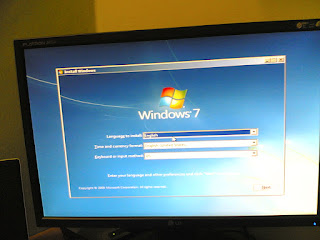.jpg)
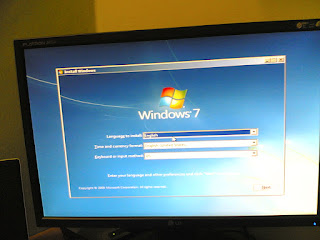.jpg)
The installation will ask you which partition you want to install, in full graphical interface, i.e. with a mouse, click, select how much MB or GB you want for that partition, unless you've already formated the hard disk, or continue with the size of that partition.
If its an unformatted hard disk, you would have to select >NEW> Size of Disk>OK>format>next to install...
If you've already have the disk that is partition and just taking over XP or an clean install, just click >NEXT
2. Enter some basic info, or something... and you will come to this screen...
3. Wait for awhile, you are near completion.
4. It will resize the screen, nearing completion.
5. Tadda!!! Windows 7 is done installing. Basically, you will have to enter some basic thing like your name and pc name..
6. Update, activate and so on..
7. Find drivers like graphics card driver and some other basic driver, like your audio codec driver... Like I did.. It took me an hour to find a suitable driver.. I have to hunt down the driver from Realtek myself, took me awhile to realize that the driver from the motherboard website's is very old, not compatible with windows 7. Hence, here's the site...
8. Install those programs, like firefox, antivirus; AVG or something. Maybe office?
9. Look at the beautiful stuff, and now switch back to XP, cause I'm downloading something.. Lolx..
.jpg)
.jpg)
.jpg)
.jpg)

No comments:
Post a Comment